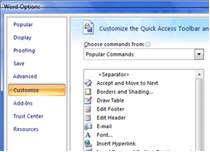Unfortunately, Outlook 2007 doesn't provide an easy way to edit quick parts. The way to do it is to make changes to the Quick Parts item, and re-save it, using the same name as the original Quick Parts.
Editing Quick Parts Message - Steps.
Start a New Email Message.
Click the Insert tab.
Click Quick Parts in the Text group.
Click to Insert the Quick Parts.
Make your changes.
Select the text.
Click the Insert tab, the drop down next to the Quick Parts.
Click Save selection to Quick Parts Gallery.
Use the same name as the existing Quick Parts.
When prompted, click OK to overwrite the existing Quick Parts.
For training guaranteed to help you maximize your productivity with MS Outlook, check out our MS Outlook 2007 certification prep (21 hours) or MS Outlook 2010 certification prep courses.
Microsoft Outlook Training in Atlanta and Online
- Subscribe to our weekly email newsletter.
- Ask about our 1-on-1 Internet training in Atlanta and online.
- Check out our group
MS Software training classes in Atlanta and online.