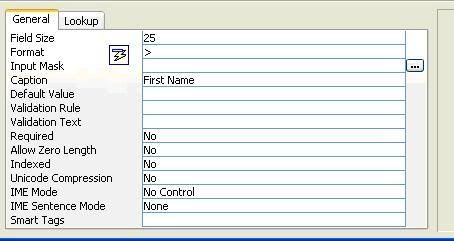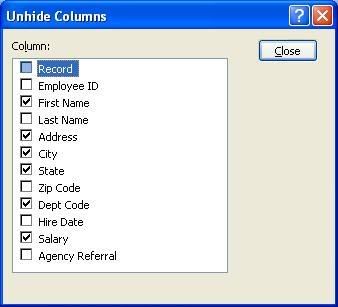A student in a recent Access class asked, "How do I add a picture or logo as a background graphic on my form?"
The steps to do this are simple, and involve accessing the properties of a form.
- Open the form in design view.
- Right-click on the form's name in the navigation pane.
- Select Design View.

- Once the form opens in design view, make sure you've selected the Design tab on your ribbon.
- In the far right side of the ribbon, click Properties (in the Tools group).
- Once the properties box opens, click the format tab.

- Click next to the Picture property. Click the button that pops up, and select the picture you would like to have become the background of your form. You can also change the picture tiling, alignment, type and size mode properties to make additional changes to your pictures.
Access Training in Atlanta, GA and Online