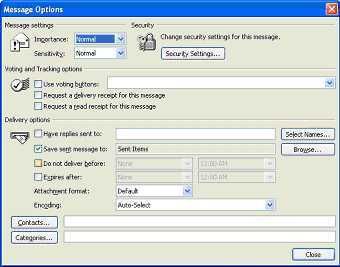Permanently delete messages.
When you hit the "Delete" key, your messages are moved to your Deleted Items folder. In order to permanently delete them, you have to empty the Deleted Items folder.Save an attachment to your hard drive.
You can merge the two steps into one by:
- Selecting the message, and
- Pressing the Shift key while you hit Delete. You can also select multiple messages, and permanently delete them in one fell swoop.
You do not have to have an email message open in order to save its attachment to your hard drive.Remove an attachment from an email.
You can simply:
- Highlight the email
- Click the File menu
- Click Save attachments, and then the name of the attachment. Outlook will open a browse window so that you can select the storage folder on your hard drive.
- (Alternatively, you can type ALT + F + N + Enter.)
One of the constant complaints I get from corporate clients is that they have a tough time keeping their Outlook mailboxes within the size recommended by their IT departments. An option is to first save the attachment using the method I explained above, and then remove the attachment so that it no longer takes up space in Outlook.Save emails as text files.
- Double-click the message to open it.
- Right-click the attachment.
- Select Remove. Remember: If you think you will need the attachment later, save it.
- Close the email message.
There are some emails you really don't need, but may want to keep a record of just in case. You can always save the text of the email messages as text files. A benefit of this tactic is text files take up very little space on your hard drive.Would you like more tips?
- Highlight one or more email messages.
- Click the File menu, then Save As (or ALT + F + A).
- Under the Save as Type box, change the file type to Text Only (.txt)
- The email messages are now saved to your hard drive, and you can delete them from Outlook if you wish. Keep in mind, attached files will not be saved. (The name of the attached file will be saved in the text file.)
Contact me about Outlook training, offered in the following formats: 1-on-1 private training, group classes, lunch & learn seminars offered face-to-face or online.
training AT probiztechnology DOT com