You do this by selecting the column(s), Right clicking and then selecting Hide Columns.
There is a restriction - in order to hide more than one column using this method, the columns must be next to each other.
Here's the workaround. Instead of selecting the column and right-clicking, go to the Format menu. Select Unhide columns.
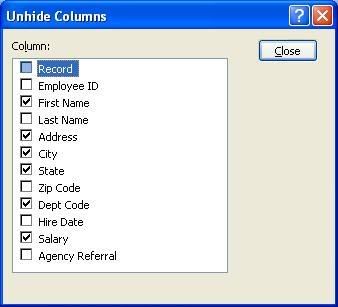
Make sure any columns you want to hide are unchecked. In this example, the Record, EmployeeID, LastName, ZipCode, HireDate, and AgencyReferral columns are all hidden.
