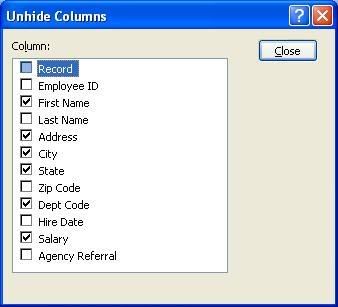This tip shows you how to add buttons to any toolbar in the Microsoft Office 2003 suite (Access, Excel, Outlook, PowerPoint, Publisher, etc.)
Why would you use this, may ask? I have found that adding a couple of buttons to the toolbar for frequently used commands speeds up my productivity. A perfect example, from Microsoft Excel, is the button to delete a row from a spreadsheet. Clicking on a button is a lot faster than having to go through the
Edit menu each time I need to remove a row.
Here are the instructions for adding the
Insert Rows button to your toolbar. Although this is an Excel command, similar steps will work for all MS Office programs.
- Right click in the blue area to the right of any of your toolbars.
- Click on Customize.
- When the dialog box pops up, click on the Commands tab.
- Under the Categories list box, click on Edit.
- Scroll down the Commands list box until you come to Delete Rows
- Click on Delete Rows and drag it to any toolbar.
Voila! You're done. The next time you need to delete a row, simply click on the button you've added to your toolbar.
Now, go and experiment to see how many buttons you can add to your existing Access, Excel, Outlook, PowerPoint or Publisher toolbars to save you tons of time.