PowerPoint Tip: Upload your PowerPoint Presentation to the 'Net
With AuthorStream, you can upload your PowerPoint presentation to share it on blogs, websites, YouTube and even iPods.
All you have to do is create the PowerPoint presentation. Include your audio narrations, timing, and animations. Upload the presentation. AuthorStream keeps all of your content.
Best of all, Authorstream is 100% free.
Outlook Tip: Write Now, Send Later
Let's say you have a conference call with a strategic partner next Wednesday. Prior to the meeting, you want to send her a reminder as well as a note covering items you'd like to discuss.
Since you've just set up the meeting, your mind is full of ideas. The most efficient use of your time is to go ahead and write the note while the topic is top of mind.
Microsoft Outlook® allows you to write the
email now, and send it later. Here's how you do it.
1. Prepare the email.
2. Click on your View Menu, and Select Options.
The Message Options dialog box pops up.
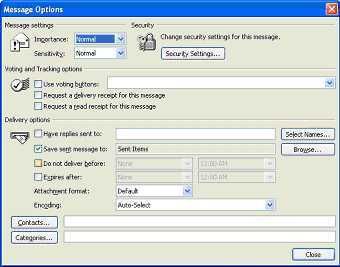
3. Place a check mark next to Do not deliver before: and select the date and time you want the message delivered.
4. Click Send. Outlook® will keep the email in your Outbox, and send it at the scheduled date and time. Outlook ® has to be connected to the Internet when it is time to send the email.
Those of you who have used Microsoft software for any length of time know Microsoft provides many ways to accomplish one task. This is the quickest and easiest way I've found to schedule emails.
Other Uses for Window's Start Menu
Here are three undocumented ways to use the Start> Run> menu.
To bypass Windows Explorer.
Instead of opening Windows Explorer or My Computer every time you need to open a file, click on Start, then Run. Type the location of the file you want to open (for example, c:\seminars\seo.ppt). If you wish to view a directory of files, type the directory name (for example, c:\seminars\).
To quickly send an email
Click on Start, then Run.
Type mailto:, followed by the email address of your recipient (for example, mailto:training@probiztechnology.com).
Hit Enter.
This quickly launches your default email program, and creates an email message.
Please note: You must have an email client set-up on your system in order for this tip to work.
To quickly visit a website.
Click Start, then Run.
Type the web address in the dialog box (for example, www.probiztechnology.com).
Please note: (a) You must type the "www" before the web address, and (b) your computer must be online in order for this trick to work.