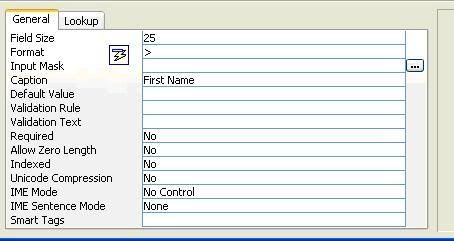When you run spell check, does your dictionary keep checking for words that you know are spelled correctly?
Here are some examples:
Your last name
Blog
When you run spellcheck within any Microsoft Office 2003 program (Word, Excel, Outlook, etc.) you have the option of adding mis-spelled words to your custom dictionary.
Wouldn't it be nice, though, if you could just add all of the words to the custom dictionary at once?
Here are the steps.
- Find the Custom.dic file.
- Open Custom.dic (use the Notepad program).
- Copy and paste (or type) all of the words you'd like to add to your custom dictionary. Make sure there is one word to a line.
- Save and close Custom.dic.
In Windows XP, Type CTRL + ESC, then S.
Click All files and folders.
In the box called "All or part of the file name" type custom.dic.

Run the search, and Windows should find the file (Custom.dic) in your Proof subdirectory.
Remember, as you add words to your custom dictionary, don't forget to add the word "blog."