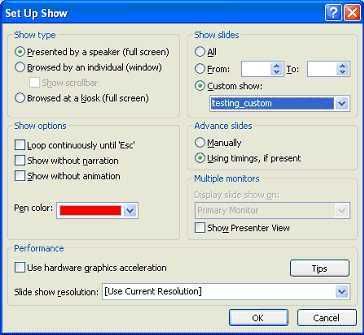Naming ranges allows you to assign an easy to remember name to a:
- cell,
- range of cells, or
- formula.
To quickly find a range, Type F5. The list of all named ranges shows up in the dialog box. When you double click on the name, Excel will automatically take you to the range.
To list all of the ranges in the workbook, as well as their locations,
- Select the Insert Menu,
- Select Name,
- then Paste,
- and Paste List.
For additional information, see Learn Excel Formulas from A to Z - Atlanta Excel Training Class.